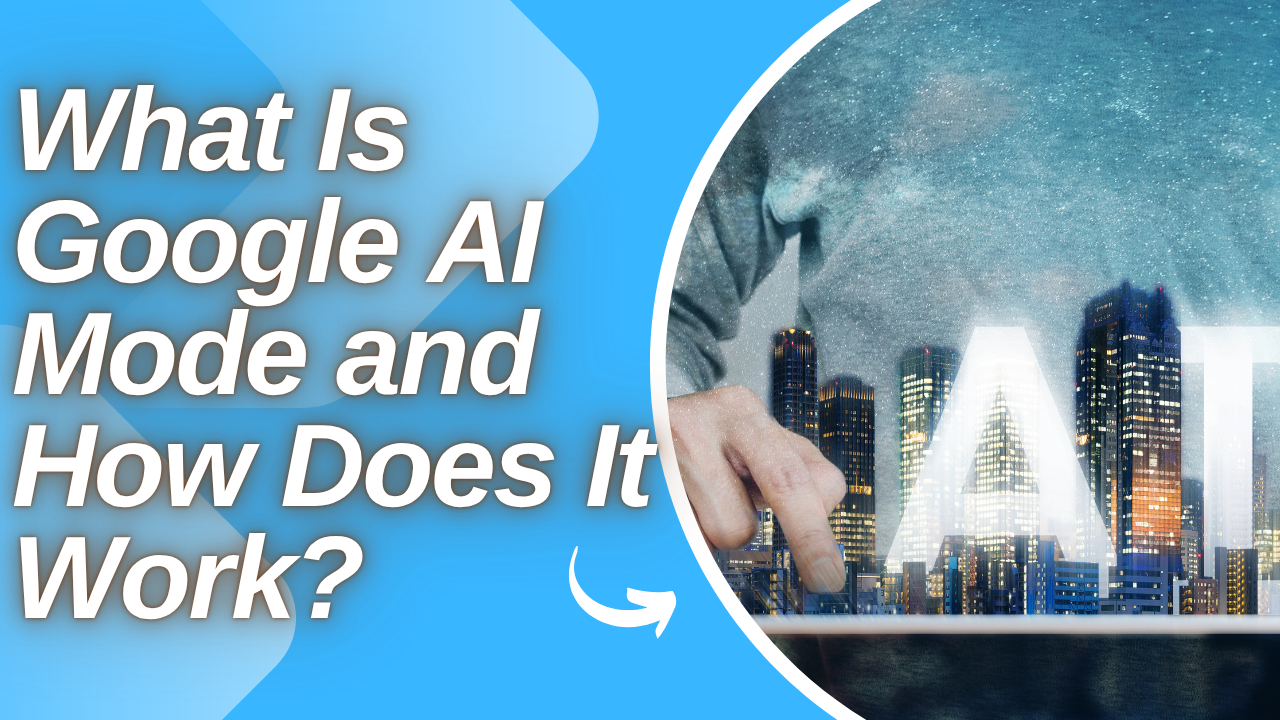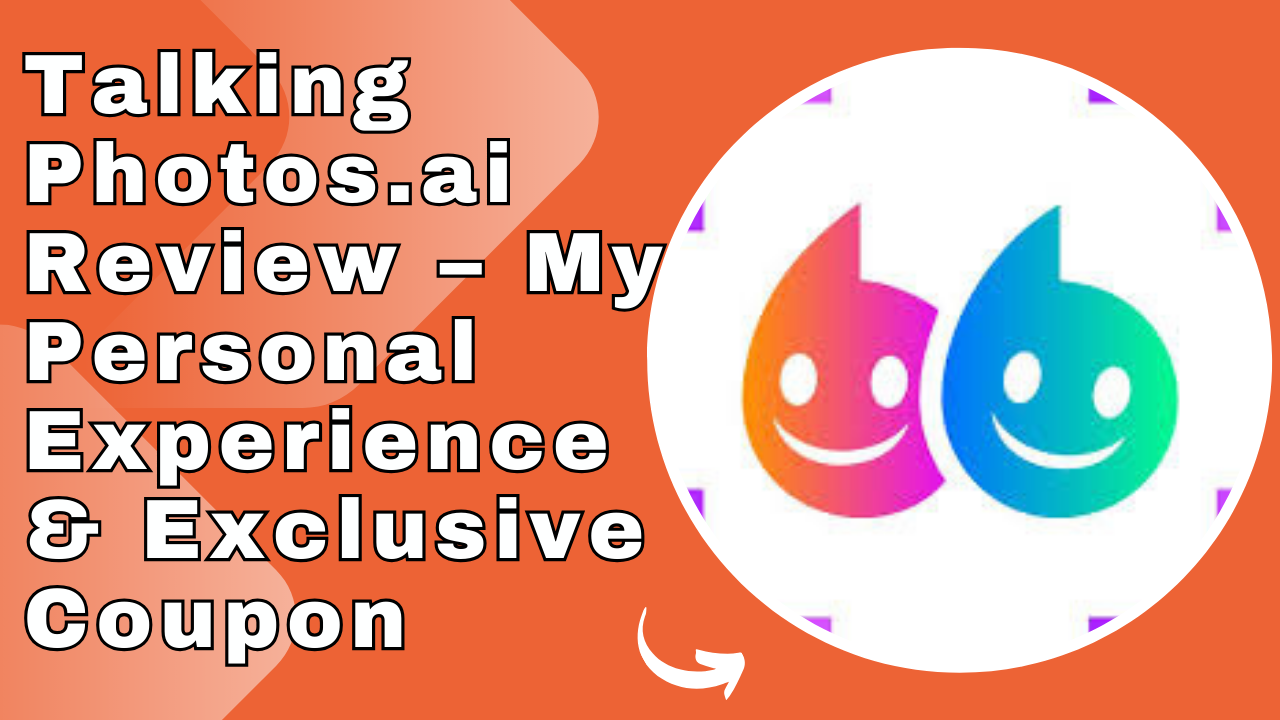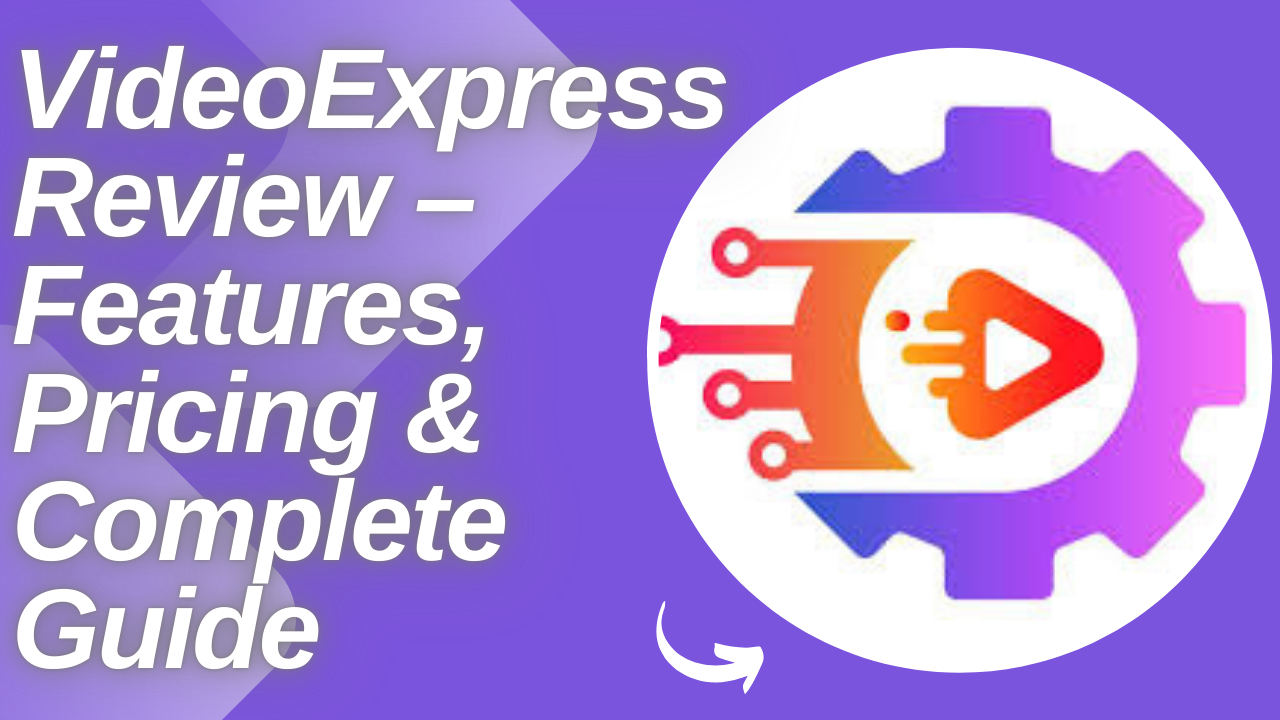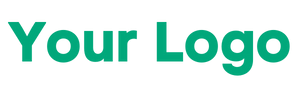We’ve all been there: you open Google, type a question, and suddenly have 12 tabs open trying to piece together a clear answer. It’s frustrating, time-consuming, and often confusing. That’s exactly the problem Google AI Mode aims to solve.
This new feature isn’t just another upgrade—it’s a game-changer in the world of search. Powered by Google’s Gemini AI model, AI Mode brings a conversational, intelligent assistant directly into your search experience, offering clear, summarized, and contextual answers without the tab overload.
In this blog, you’ll learn everything about Google AI Mode—what it is, how to access it, how it works, and how it fits into Google’s broader AI ecosystem.
What is Google AI Mode?
Google AI Mode is an experimental feature embedded within Google Search that transforms the way you interact with information. Rather than presenting you with a list of links to explore, AI Mode delivers a conversational, AI-generated response that synthesizes the most relevant information from across the web.
The mode is powered by Google’s advanced Gemini AI model, which supports multimodal input—meaning it can understand and process text, images, and even voice. You’re no longer just searching; you’re interacting with your search.
Whether you’re comparing two products, planning a vacation, or trying to understand a complex topic, AI Mode gives you contextual, nuanced, and accurate results that save you from opening multiple tabs and scrolling endlessly.
How to Access Google AI Mode
Currently, Google AI Mode is available in select countries, including the U.S., India, and a few others. To use the feature, you need to be signed into your personal Gmail account.
Here’s how I enabled it:
- Visit Search Labs: Go to Google Search while signed into your account and look for the Search Labs icon (a beaker symbol) in the top-right corner.
- Enable AI Mode: Once inside Search Labs, toggle on the option labeled AI Mode.
- Look for the AI Mode Button: After enabling, a new “AI Mode” button appears right below the search bar on the Google homepage.
Clicking this button opens a dedicated chat interface where you can start asking questions naturally, just like you would with tools like ChatGPT or Gemini.
You can also access AI Mode directly from the search results page, whether you’ve already entered a query or not. This makes it easy to toggle between traditional Google Search and AI-powered responses whenever you need.
How Google AI Mode Works
Using Google AI Mode feels like having a personal assistant who’s already read the internet.
Let’s say I type, “How often should I bathe my Pekingese dog?” Instead of showing me ten different links, AI Mode provides a summarized response that combines key insights from trustworthy sources. It also displays those sources in a sidebar, so I can explore them if I want more depth.
Now, suppose I want more specific information—like for a short-haired Pekingese. I just type a follow-up question: “What about short-haired Pekingese?” AI Mode understands the context of my previous query and refines its answer accordingly.
This process continues as long as I need it to. I can keep refining my questions, and AI Mode keeps improving the accuracy and relevance of the responses.
One standout feature is the ability to switch instantly back to regular search. If I feel the AI isn’t giving the exact result I want, I can click out of AI Mode and browse the classic link-based results.
Key Features of Google AI Mode
- Conversational Interface: Ask follow-up questions and interact naturally.
- Multimodal Support: Works with text, images, and voice inputs.
- Contextual Understanding: Remembers the thread of your search and builds on it.
- Integrated Sources: Lists relevant sources alongside the answer.
- Toggle Capability: Easily switch between AI responses and traditional search.
Benefits of Google AI Mode
1. Save Time and Tabs
No more opening multiple links and scanning for the right paragraph. AI Mode gives you a complete, summarized answer instantly.
2. More Natural Searching
The ability to ask follow-up questions makes the experience feel like a conversation, not a command-based system.
3. Enhanced Context
Since AI Mode understands the sequence of questions, you get better, more accurate responses as you dig deeper.
4. Learning Made Easy
For students, researchers, or curious minds, AI Mode breaks down complex topics in an easy-to-understand way.
5. Productivity Booster
Whether you’re planning a trip, comparing tech gadgets, or working on a project, AI Mode acts as a fast and reliable research assistant.
How AI Mode Fits Into Google’s AI Ecosystem
When I first used AI Mode, I wondered: “Isn’t this just Gemini?” The answer is yes—but with a specific focus.
Here’s how it fits into Google’s broader AI landscape:
1. Gemini (formerly Bard)
Gemini is Google’s full-scale AI assistant, available via app and web. It integrates with YouTube, Gmail, Docs, and more. It’s great for in-depth conversations, document summaries, creative writing, and task automation.
2. AI Mode in Search
AI Mode uses Gemini’s power but embeds it directly into Search. This means I don’t need to open another tab or app. I just search, and the AI brings me synthesized answers immediately.
3. Gemini in Google Workspace
Inside tools like Docs, Sheets, Gmail, and Slides, Gemini helps users write emails, analyze data, and build presentations.
4. AI Overviews (formerly SGE)
These are brief AI-generated summaries that appear at the top of some Google searches. AI Mode builds upon this concept, making the interaction dynamic rather than static.
In short, AI Mode is the Gemini experience, tailored specifically for Search. It’s a lightweight, intuitive way to tap into Google’s powerful AI without leaving the familiar search interface.
Future Potential of Google AI Mode
While AI Mode is still in its experimental phase, it’s clear that Google plans to take it further. Features like Deep Research are on the roadmap, which would allow users to dive even deeper into complex topics inside the chat interface.
Future enhancements could include:
- Support for more languages and countries
- Deeper integration with Google services like Maps, Calendar, and Drive
- AI personalization based on user preferences and past queries
As these features roll out, Google AI Mode could become a cornerstone of everyday digital life—blending search, productivity, and learning into a seamless experience.
How to turn off AI mode on Google
Here’s a clear, step-by-step guide to turning off AI Mode on Google:
1. Using Google Search Labs (Web & Android)
This works for Google’s built-in AI overviews that sometimes appear at the top of search results.
- Open Google Search in your browser and sign in to your Google Account.
- Look for the Search Labs icon at the top of the page.
- Tap Manage.
- Toggle AI Mode off.
Once turned off, Google will show the traditional search results without AI summaries.
2. Using a Chrome Extension
If you want a more permanent fix to hide AI features:
- Open the Chrome Web Store.
- Search for “Buy-Bye Google AI”.
- Click Add to Chrome and follow the installation prompts.
- Click the extension icon in your toolbar to configure it and toggle AI features off.
3. Using a Custom Site Search in Chrome (Advanced Workaround)
This method forces Google to show traditional search results:
- Go to Chrome Settings → Search Engine → Manage Search Engines and Site Search.
- Click Add.
- Enter:
- Search engine name: e.g., Google Uncluttered
- Keyword: e.g., gg
- URL with %s for query: (specific URL string from Google workaround guides; often something like
https://www.google.com/search?q=%s&igu=1)
- Make this new search engine your default.
This bypasses AI overviews and returns regular Google search results.
Final Thoughts
Google AI Mode is redefining how we interact with information. It takes the guesswork out of searching and replaces it with intelligent, context-aware answers that save time and improve clarity.
If you’re in a supported country like the U.S. or India, and using a personal Gmail account, you can try it today by enabling it through Search Labs. It’s not just a new way to search—it’s a smarter one.
Ready to experience the future of search? Turn on Google AI Mode and see how much easier your online life can be.
FAQs
1. What is Google AI Mode, and how is it different from regular Google Search?
Google AI Mode uses the Gemini AI model to provide conversational, summarized answers instead of just links. It allows follow-up questions, context awareness, and multimodal input, making search faster and more interactive.
2. How can I enable Google AI Mode on my account?
Sign in to your Google account, go to Search Labs (beaker icon), and toggle AI Mode on. An AI Mode button will appear below the search bar for easy access.
3. Which countries currently have access to Google AI Mode?
Currently, AI Mode is available in select countries, including the U.S., India, and a few others. Google plans to expand access over time.
4. Can I turn off Google AI Mode if I prefer traditional search results?
Yes. You can toggle it off in Search Labs, use the “Buy-Bye Google AI” Chrome extension, or set up a custom site search in Chrome to default to classic search results.
5. How does AI Mode handle follow-up questions?
AI Mode remembers the context of your previous queries, allowing you to refine or expand on your search naturally without starting over.
6. Can Google AI Mode process images or voice commands?
Yes. AI Mode supports multimodal input, which means you can interact using text, images, or voice, depending on your device and the query.
7. Does Google AI Mode show sources for its answers?
Yes. AI Mode lists relevant sources alongside the summarized answer, allowing you to verify information or explore topics in more depth.
8. Is AI Mode useful for students and researchers?
Absolutely. AI Mode simplifies complex topics, provides context-aware explanations, and saves time by consolidating information into clear summaries.
9. How does AI Mode fit into Google’s broader AI ecosystem?
AI Mode is powered by Gemini AI and focuses on search. It complements Gemini in Google Workspace (Docs, Sheets, Gmail) and builds on AI Overviews (SGE) by providing dynamic responses within Search.
10. What future improvements can we expect from Google AI Mode?
Future updates may include support for more languages and countries, deeper integration with Google services (Maps, Drive, Calendar), and AI personalization based on your search habits.