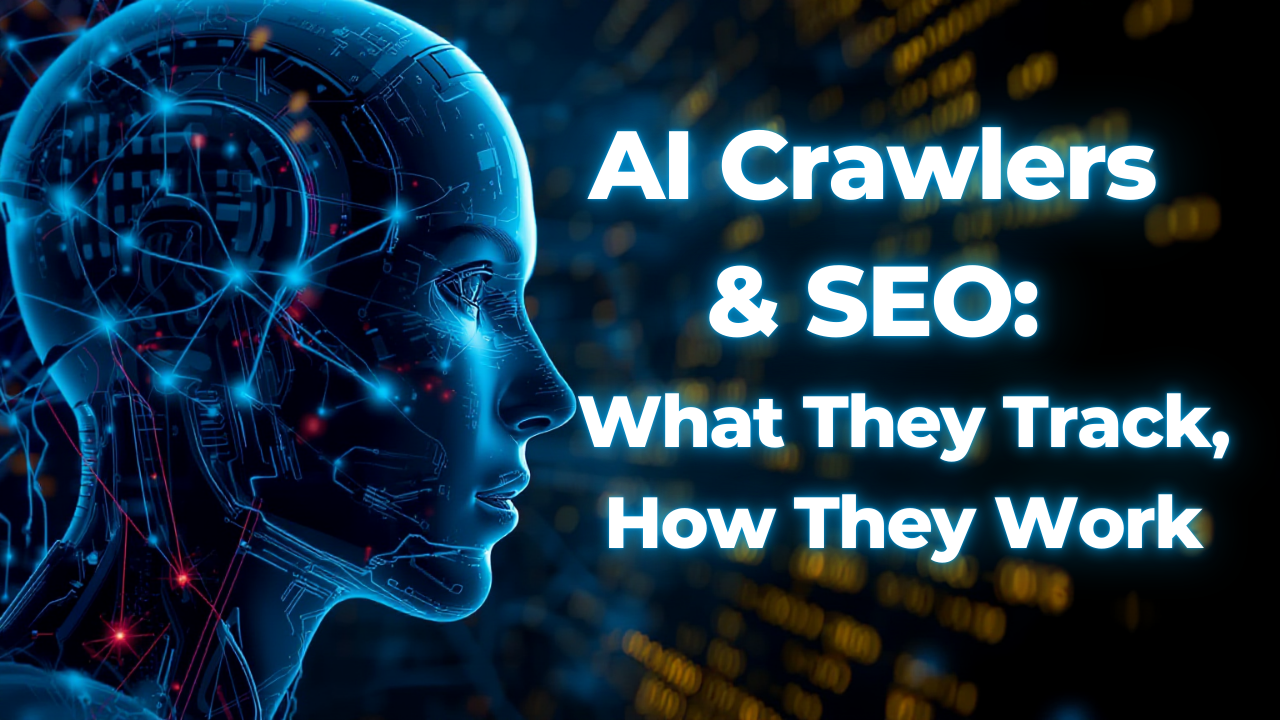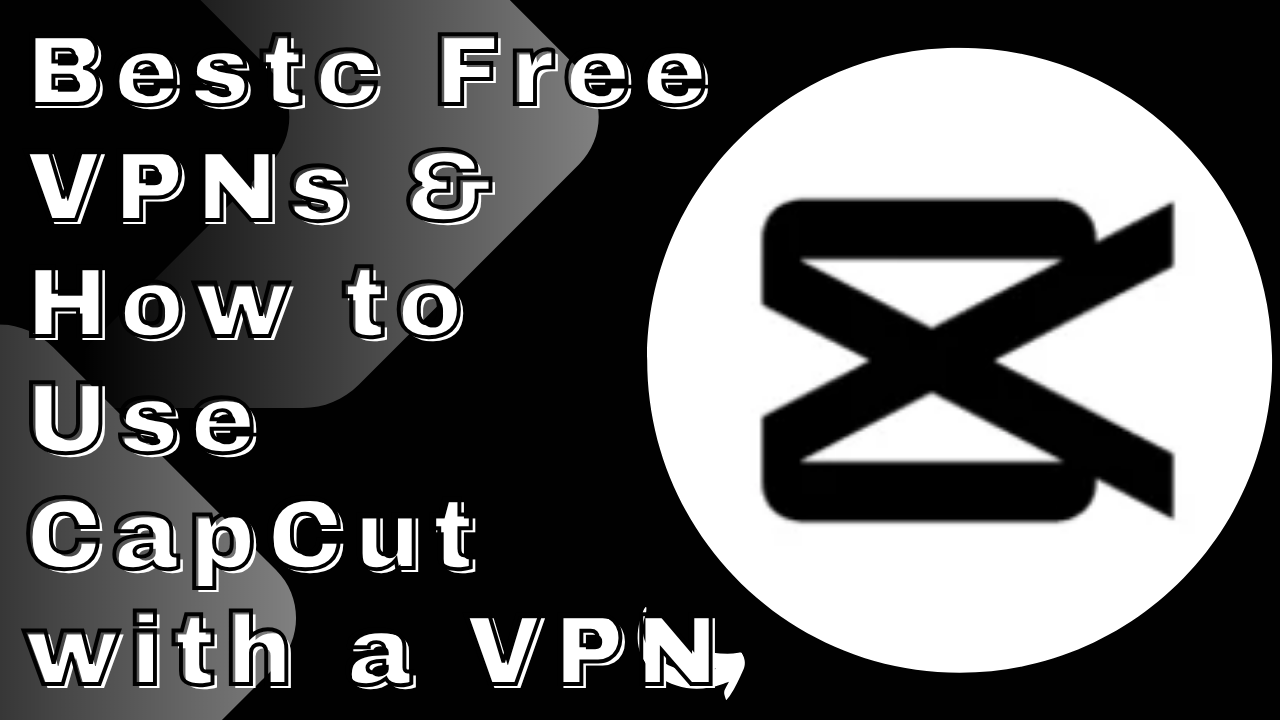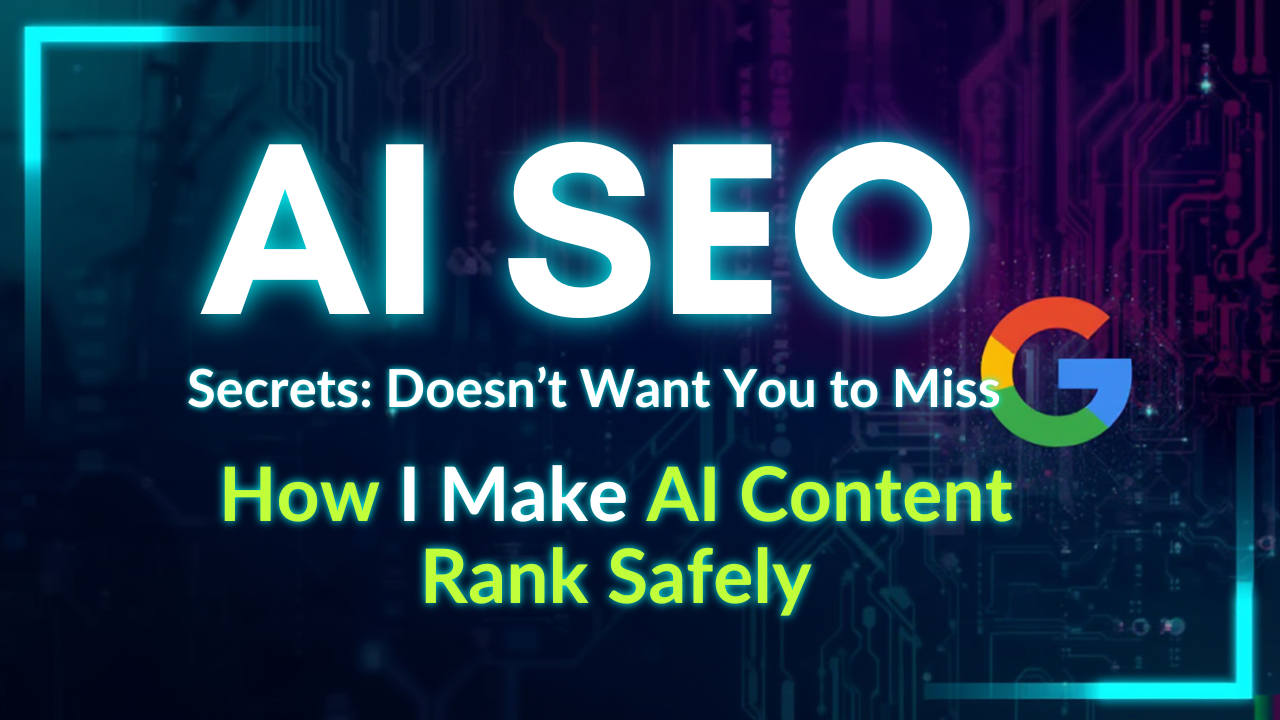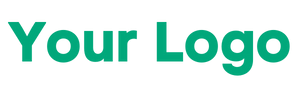In today’s fast-paced digital world, Google apps have become an integral part of our daily lives. These apps are designed to improve productivity, education, and personal organization, making tasks easier, faster, and more efficient.
Productivity Made Easy
From managing emails with Gmail to collaborating on projects with Google Docs and Google Sheets, these apps help streamline work for professionals, students, and teams.
Enhancing Education
Google apps like Google Classroom, Google Scholar, and Google Meet provide tools that make learning interactive, organized, and accessible from anywhere.
Simplifying Personal Life
Apps like Google Calendar, Google Keep, and Google Maps help manage schedules, notes, reminders, and navigation — ensuring a smooth personal routine.
With thousands of apps available on Android and iOS, it’s easy to get overwhelmed. That’s why this guide focuses on the best Google apps 2025, highlighting the top Google apps for Android/iOS that can truly enhance your digital life.
By the end of this blog, you’ll know which Google apps are worth your time and how they can boost productivity, learning, and lifestyle management.
What Makes a Google App “Best”?
Not all apps are created equal. While Google offers a vast ecosystem of applications, certain factors determine whether an app can truly be considered one of the best Google apps. Understanding these factors will help you choose the tools that enhance productivity, learning, and everyday life.
Usability
A great Google app should be intuitive and easy to navigate. Whether it’s Gmail, Google Docs, or Google Keep, a user-friendly interface ensures that you can complete tasks efficiently without a steep learning curve.
Integration with Other Apps
The power of Google apps lies in their seamless integration. Apps like Google Drive, Docs, Sheets, and Slides work together flawlessly, allowing for real-time collaboration, file sharing, and smooth workflow across multiple platforms.
Cloud Support
Cloud storage and automatic syncing are crucial for modern productivity. Google apps offer cloud support, ensuring your files, emails, and notes are safely stored and accessible from any device—be it a smartphone, tablet, or computer.
Free vs Premium Features
Most Google apps come with a robust free version, but some advanced features may require a premium subscription. Evaluating what you need—whether collaboration tools, additional storage, or advanced analytics—helps determine which apps provide the best value.
Benefits of Using Google Apps
Boost productivity by organizing tasks, schedules, and communications efficiently.
Enhance collaboration with real-time editing and sharing.
Access anywhere due to cloud-based storage.
Reliable and secure with Google’s trusted platform.
By considering these factors, you can select productivity apps and Google apps for work that are not only efficient but also improve your overall digital workflow.
Top 30 Google Apps (Detailed List)
Productivity & Office Apps
Gmail
Overview: Gmail is Google’s flagship email service that helps manage personal and professional communication efficiently.
Features:
Smart reply suggestions
Email scheduling and snooze
Labels and folders for organization
Integration with Google Calendar and Google Drive
Spam filtering and security alerts
Pros:
Free and widely used
Easy integration with Google ecosystem
Excellent spam protection
Supports multiple accounts
Cons:
Ads in free version
Large attachments may require Drive links
Limited offline functionality without setup
Google Drive
Overview: Cloud storage solution for storing, sharing, and accessing files from anywhere.
Features:
15GB free storage
File sharing with permissions
Offline access
Integration with Docs, Sheets, Slides, and Gmail
File version history
Pros:
Secure cloud storage
Real-time collaboration
Cross-device sync
Easy file organization
Cons:
Free storage may fill quickly
Limited advanced file management features
Requires internet for full functionality
Google Docs
Overview: Cloud-based word processor with real-time editing and collaboration.
Features:
Templates and formatting tools
Voice typing and smart editing suggestions
Real-time multi-user collaboration
Offline editing
Commenting and suggestions
Pros:
Collaborative editing in real-time
Accessible on any device
Auto-save ensures no data loss
Free to use
Cons:
Limited advanced desktop publishing features
Large documents may slow down
Internet needed for full features
Google Sheets
Overview: Spreadsheet app for data management, analysis, and visualization.
Features:
Formulas and functions
Charts, graphs, and pivot tables
Conditional formatting
Real-time collaboration
Integration with Forms and Drive
Pros:
Collaborative editing in real-time
Cloud storage ensures access anywhere
Free and widely available
Powerful for data analysis
Cons:
Large datasets may lag
Limited offline functionality without setup
Some Excel-specific features missing
Google Slides
Overview: Presentation tool for creating professional slides collaboratively.
Features:
Pre-made templates and themes
Animations and transitions
Real-time collaboration
Speaker notes and offline access
Integration with Docs, Sheets, and Drive
Pros:
Easy collaboration
Accessible on all devices
Free to use
Auto-save prevents data loss
Cons:
Fewer advanced features than PowerPoint
Complex animations limited
Internet needed for real-time collaboration
Google Calendar
Overview: Scheduling and time management app.
Features:
Event creation and reminders
Recurring events and color-coded schedules
Integration with Gmail and Meet
Shared calendars for teams
Offline viewing
Pros:
Easy organization of personal and professional schedules
Integrates well with Google ecosystem
Free and accessible across devices
Notifications prevent missed events
Cons:
Limited customization options
Reliant on internet for updates
Can be overwhelming with multiple calendars
Google Keep
Overview: Note-taking app to capture ideas, lists, and reminders.
Features:
Color-coded notes
Labels and tags
Voice notes and checklists
Image and drawing support
Sync across devices
Pros:
Simple and intuitive
Real-time sync across devices
Integrates with Google Docs and Calendar
Free to use
Cons:
Lacks advanced note organization features
Limited formatting options
Not ideal for long documents
Google Tasks
Overview: Task management app integrated with Gmail and Calendar.
Features:
Create and manage tasks/subtasks
Set due dates and reminders
Sync across devices
Integration with Gmail and Calendar
Pros:
Simple and focused on task management
Free to use
Integrated into Gmail and Calendar
Mobile-friendly
Cons:
Basic features, lacks advanced project management tools
Limited collaboration options
No offline notifications
Google Forms
Overview: Tool for creating surveys, quizzes, and feedback forms.
Features:
Pre-made templates
Multiple question types
Real-time response tracking
Integration with Google Sheets
Custom branding and themes
Pros:
Easy to use and share
Free and cloud-based
Great for data collection and analysis
Supports quizzes and grading
Cons:
Limited customization compared to professional survey tools
No advanced reporting without Sheets integration
Responses require internet access
Google Sites
Overview: Website builder for creating simple websites without coding.
Features:
Drag-and-drop editor
Pre-designed templates
Collaboration with team members
Integration with Drive and other Google apps
Responsive mobile design
Pros:
No coding required
Free to use
Easy to set up internal or small websites
Collaboration-friendly
Cons:
Limited design and customization options
Not suitable for complex websites
Requires Google account
Communication & Collaboration Apps
Google Meet
Overview: Google Meet is a video conferencing app designed for seamless online meetings and virtual collaboration.
Features:
High-quality video and audio calls
Screen sharing and real-time captions
Integration with Google Calendar for scheduling
Supports large meetings for up to 250 participants (depending on plan)
Record meetings and save to Google Drive
Pros:
Easy to join meetings via browser or app
Secure and reliable connection
Integration with Gmail and Calendar
Free version available
Cons:
Limited advanced features in free version
Internet connection required
Video quality may depend on bandwidth
Google Chat
Overview: Google Chat is a messaging platform for teams to communicate and collaborate efficiently.
Features:
Direct messages and group chats
Threaded conversations for organized communication
Integration with Google Workspace apps
File sharing and emoji reactions
Searchable chat history
Pros:
Streamlines team communication
Integrated with Gmail and Google Drive
Supports collaboration with Google Workspace
Accessible on web and mobile
Cons:
Limited functionality for casual messaging
Can get cluttered with too many threads
Some features require Workspace subscription
Google Currents
Overview: Google Currents is an enterprise-level collaboration app (like an internal social network) for company-wide communication.
Features:
Post updates, polls, and announcements
Comment and like posts to increase engagement
Organization-wide discussions
Integration with Google Workspace apps
Access from web and mobile
Pros:
Facilitates internal communication and knowledge sharing
Encourages collaboration across departments
Easy integration with other Google apps
Keeps employees informed and engaged
Cons:
Limited adoption outside enterprise users
Not ideal for casual personal communication
Requires Google Workspace subscription
Navigation & Maps Apps
Google Maps
Overview: Google Maps is the world’s most popular navigation app, helping users find directions, explore local businesses, and travel efficiently.
Features:
Turn-by-turn navigation for driving, walking, biking, and public transport
Real-time traffic updates and estimated arrival times
Local business search with reviews and photos
Offline maps for areas with poor connectivity
Integration with Google Street View and Google Earth
Pros:
Accurate and reliable navigation
Free and widely available
Real-time traffic and route updates
Offline maps for uninterrupted travel
Cons:
Can drain battery quickly during navigation
Heavy app may slow down older devices
Limited features offline compared to online mode
Waze (Owned by Google)
Overview: Waze is a community-driven navigation app that focuses on real-time traffic updates and road alerts.
Features:
Real-time traffic and road condition updates from users
Alerts for accidents, hazards, and police presence
Route optimization based on current traffic
Integration with music apps like Spotify
Voice-guided navigation
Pros:
Community-driven updates for accurate traffic info
Helps avoid traffic jams and delays
Free to use
Engaging interface with gamification
Cons:
Can be distracting with too many alerts
Relies on active user community for updates
Not ideal for offline use
Photos & Media Apps
Google Photos
Overview: Google Photos is a cloud-based photo and video management app that helps you store, organize, and edit media efficiently.
Features:
Automatic cloud backup and sync across devices
AI-powered search for photos by people, places, or objects
Basic photo and video editing tools
Shared albums and collaborative photo libraries
Free storage with Google account (limits apply)
Pros:
Efficient organization with AI search
Access photos from any device
Easy sharing with family and friends
Free basic version
Cons:
Storage limits for free accounts
Some advanced features require subscription
Heavy use may consume mobile data
YouTube
Overview: YouTube is the world’s largest video platform for streaming, learning, and content creation.
Features:
Watch and upload videos
Subscriptions, playlists, and recommendations
Live streaming capabilities
Integration with Google account and ads personalization
YouTube Shorts and premium features
Pros:
Massive content library for learning and entertainment
Free to use with optional premium subscription
Supports creators and businesses
Accessible on multiple devices
Cons:
Ads in free version
Algorithm may promote less relevant content
Requires internet for most features
Google TV
Overview: Google TV is a streaming service and media hub that helps users watch movies, TV shows, and streaming content in one place.
Features:
Aggregates content from multiple streaming services
Personalized recommendations
Watchlist and trending shows
Integration with Google Assistant
Cast content to smart TVs
Pros:
Centralized platform for streaming content
Personalized recommendations improve viewing experience
Free to use basic features
Supports casting to TV
Cons:
Some content requires subscriptions to third-party services
Interface may vary across devices
Limited offline viewing
Learning & Research Apps
Google Scholar
Overview: Google Scholar is an academic search engine that helps students, researchers, and professionals find scholarly articles, research papers, and citations.
Features:
Search scholarly literature across disciplines
Access citations, abstracts, and PDFs
Track citations for research impact
Integration with reference management tools
Alerts for new research in your field
Pros:
Essential for academic research
Free to use
Comprehensive database of scholarly articles
Easy citation tracking
Cons:
Some articles require paid access
Limited collaboration features
Search results can be overwhelming without filters
Google Arts & Culture
Overview: Google Arts & Culture lets users explore art, history, and culture from museums and galleries worldwide.
Features:
Virtual museum tours and exhibitions
High-resolution images of artworks
Daily cultural highlights
Google Lens integration for art recognition
Curated educational content
Pros:
Educational and entertaining
Free access to global art and culture
Interactive and visually appealing
Great for students and art enthusiasts
Cons:
Primarily informational; not productivity-focused
Requires internet for full features
Limited offline access
Google Lens
Overview: Google Lens is an image recognition app that identifies objects, text, and landmarks in real time.
Features:
Scan and translate text instantly
Identify plants, animals, and landmarks
Copy text from images to devices
Barcode and QR code scanning
Integration with Google Photos and Search
Pros:
Powerful AI-based recognition tool
Useful for learning, shopping, and translation
Free to use
Works across multiple Google apps
Cons:
Requires good camera quality
Limited offline functionality
Not perfect for rare or obscure objects
Google Books
Overview: Google Books allows users to search, preview, and read books online.
Features:
Search millions of books across genres
Preview and read full or partial texts
Bookmark, highlight, and save books
Integration with Google account for library management
Access via web and mobile
Pros:
Extensive library of books and resources
Free access to many titles
Useful for students, researchers, and book lovers
Easy bookmarking and note-taking
Cons:
Full texts of many books require purchase
Limited offline reading for free books
Search results may include incomplete content
Health & Fitness Apps
Google Fit
Overview: Google Fit is a health-tracking app that monitors fitness activities, heart rate, and daily wellness goals.
Features:
Track steps, workouts, and calories burned
Monitor heart rate and activity levels
Set personalized fitness goals
Integration with Wear OS devices and third-party apps
Insights and progress reports
Pros:
Encourages a healthy lifestyle
Free to use
Simple and intuitive interface
Syncs with multiple devices and apps
Cons:
Limited advanced fitness tracking compared to specialized apps
Some features require compatible devices
Relies on user consistency for accurate data
Utilities & Tools Apps
Google Translate
Overview: Google Translate is a powerful language translation app that helps users communicate across languages.
Key Features:
Text translation in over 100 languages
Camera-based OCR translation for signs and menus
Live conversation translation
Offline translation support
Phrasebook for saved translations
Platforms: Android, iOS, Web
Pros:
Free and easy to use
Supports offline mode
Instant translations for conversations
Useful for travel and learning
Cons:
Accuracy varies with complex sentences
Limited support for regional dialects
Cannot handle context as well as a human translator
Tips:
Use camera mode for instant sign or menu translations
Download offline languages for travel
Why It’s Popular:
It breaks language barriers and is available globally for free.
Google Chrome
Overview: Google Chrome is a fast, reliable browser with extensions, syncing, and advanced features.
Key Features:
Fast web browsing and tab management
Sync bookmarks, history, and passwords across devices
Supports extensions from Chrome Web Store
Incognito mode for private browsing
Built-in translation and password manager
Platforms: Android, iOS, Web
Pros:
Fast and secure
Sync across all devices with Google account
Large library of extensions
Regular updates and bug fixes
Cons:
Can consume more RAM on desktop
Privacy concerns with Google tracking
Limited customization compared to some browsers
Tips:
Use Chrome extensions to boost productivity
Enable sync to access bookmarks on all devices
Why It’s Popular:
It’s the world’s most widely used browser with seamless integration into Google services.
Google Assistant
Overview: Google Assistant is an AI-powered voice assistant for performing tasks, reminders, and information queries.
Key Features:
Voice commands for calls, messages, and reminders
Smart home device control
Personalized routines and suggestions
Integration with Google apps and third-party services
Answer questions using Google Search
Platforms: Android, iOS, Smart Devices
Pros:
Hands-free operation
Integrates with Google ecosystem
Supports multiple languages
Constantly improving with AI updates
Cons:
Requires internet for full functionality
May misinterpret voice commands
Privacy concerns with voice recordings
Tips:
Set daily routines for alarms, reminders, and smart home control
Use voice commands for hands-free productivity
Why It’s Popular:
Makes daily life easier by providing instant assistance and automation.
Google Authenticator
Overview: Google Authenticator provides two-factor authentication for enhanced online security.
Key Features:
Generates time-based one-time passwords (TOTP)
Works with multiple accounts
Offline functionality
Simple QR code setup
Platforms: Android, iOS
Pros:
Improves account security
Works offline
Simple setup and use
Lightweight app
Cons:
No cloud backup in basic version
Losing your device can lock you out of accounts
No multi-device sync without extra steps
Tips:
Backup secret keys for account recovery
Use it with all sensitive accounts like Gmail, banking, and social media
Why It’s Popular:
Provides a secure and simple way to protect online accounts from hacks.
Google Home
Overview: Google Home manages smart devices and creates a connected home ecosystem.
Key Features:
Control smart lights, thermostats, and cameras
Voice commands via Google Assistant
Group devices for automation
Integration with Google apps and Chromecast
Multi-user voice recognition
Platforms: Android, iOS, Smart Devices
Pros:
Easy smart home integration
Hands-free control via voice
Personalized routines
Supports a wide range of smart devices
Cons:
Requires compatible smart devices
Internet connection needed
Privacy concerns with voice data
Tips:
Set up routines for morning, evening, and bedtime automation
Link all devices through Google Home app for seamless control
Why It’s Popular:
Simplifies home automation and integrates with everyday Google services.
Google Pay
Overview: Google Pay is a digital payments platform for UPI, wallets, and online transactions.
Key Features:
Send and receive money instantly
Pay bills, recharge mobile, and book tickets
UPI-based payments in India
Offers rewards, cashback, and deals
Bank-level security
Platforms: Android, iOS, Web
Pros:
Fast and secure transactions
Easy integration with bank accounts
Offers rewards and cashback
Supports QR code payments
Cons:
Limited to regions supporting UPI or Google Pay
Requires active internet connection
May occasionally face transaction failures
Tips:
Keep app updated for security
Link multiple bank accounts for flexibility
Why It’s Popular:
Simplifies payments and is widely accepted in India and globally.
Google One
Overview: Google One is a premium cloud storage service with additional benefits like backup and family sharing.
Key Features:
Extra cloud storage for Drive, Gmail, and Photos
Automatic device backup for Android and iOS
Family sharing with up to 5 members
Premium support from Google experts
Access to Google Store discounts
Platforms: Android, iOS, Web
Pros:
Centralized storage across Google apps
Family sharing makes it cost-effective
Automatic backup protects data
Premium support for subscribers
Cons:
Paid subscription required for higher storage tiers
Free 15GB is limited
Advanced features not available in free version
Tips:
Use Google One to back up photos, contacts, and device data
Share storage with family members to save costs
Why It’s Popular:
Provides secure, centralized storage with extra benefits for premium users.
Tips to Maximize Google Apps
Google apps are designed to boost productivity and simplify daily tasks, but knowing how to use them efficiently can make a big difference. Here are some practical tips to get the most out of these apps:
Integrate Apps for Workflow Efficiency
One of Google’s biggest advantages is its ecosystem. By integrating apps like Gmail, Google Drive, Calendar, and Docs, you can streamline your workflow:
Link Gmail with Google Calendar to automatically create events from emails
Use Google Keep notes in Google Docs for seamless content drafting
Share files directly from Google Drive when collaborating in Docs, Sheets, or Slides
Benefits:
Saves time and reduces repetitive tasks
Enhances collaboration with team members
Keeps your work organized across multiple platforms
Use AI-Powered Features
Google apps are increasingly AI-driven, helping you work smarter:
Gmail: Smart Compose and Smart Reply to draft emails faster
Google Docs: Grammar suggestions, spelling corrections, and formatting assistance
Google Lens: Identify objects, translate text, and extract information instantly
Benefits:
Speeds up routine tasks
Reduces errors in documents and communication
Provides intelligent insights and suggestions
Tip: Enable AI features in settings and explore experimental features like predictive text and grammar suggestions
Leverage Offline Mode
Many Google apps support offline usage, which is ideal when internet access is limited:
Docs, Sheets, Slides: Enable offline mode to continue working without a connection
Google Maps: Download maps for navigation in areas with poor connectivity
Google Keep: Access and edit notes offline
Benefits:
Ensures productivity even without internet
Avoids delays during travel or power outages
Keeps work and important information accessible at all times
Tip: Regularly sync offline data once connected to ensure all changes are saved to the cloud
Customize Notifications and Shortcuts
Managing notifications and keyboard shortcuts can save time:
Set priority notifications for Gmail and Calendar to avoid distractions
Use keyboard shortcuts in Docs, Sheets, and Gmail for faster navigation
Customize Google Assistant routines to automate daily tasks
Benefits:
Reduces digital clutter
Speeds up everyday tasks
Improves focus and productivity
Explore Lesser-Known Google Apps
Beyond popular apps like Gmail and Drive, explore apps such as:
Google Jamboard for creative brainstorming
Google Arts & Culture for educational insights
Google Classroom for organized learning
Benefits:
Expands your capabilities within the Google ecosystem
Enhances learning, creativity, and productivity
Offers unique tools tailored for specific tasks
These tips ensure you get the maximum value from Google apps, whether for work, learning, or personal productivity. Proper integration, leveraging AI, using offline modes, and exploring lesser-known apps can transform how you work and interact digitally.
How Google Apps Improve Productivity
Google apps are more than just tools—they are productivity enhancers that help students, businesses, and freelancers manage tasks efficiently. Here’s how different users can benefit:
For Students
Students can use Google apps to streamline learning and assignments:
Google Docs & Sheets: Collaborate on group projects and track data
Google Classroom: Submit assignments, access learning materials, and get teacher feedback
Google Calendar: Schedule study sessions and track deadlines
Google Keep: Capture quick notes, ideas, and to-do lists
Benefits:
Enables real-time collaboration
Keeps study materials organized
Enhances communication with teachers and peers
For Businesses
Businesses can leverage Google apps to manage teams, communication, and projects:
Gmail & Google Chat: Streamline internal and client communications
Google Drive & Docs/Sheets/Slides: Collaborate on reports, presentations, and files
Google Calendar: Schedule meetings, set reminders, and manage deadlines
Google Meet: Conduct remote video conferences efficiently
Benefits:
Improves team collaboration
Reduces delays with cloud-based access
Enhances organization and workflow
For Freelancers
Freelancers can use Google apps to stay organized, manage projects, and communicate with clients:
Google Docs & Sheets: Prepare proposals, track tasks, and analyze data
Google Drive: Store contracts, designs, and client files securely
Google Calendar: Schedule client calls and manage deadlines
Google Meet: Host virtual client meetings
Benefits:
Saves time by centralizing work
Improves professional communication
Enables access from anywhere on any device
Summary:
Google apps boost productivity by offering real-time collaboration, cloud-based storage, AI-powered assistance, and seamless integration across devices. Whether you are a student, business professional, or freelancer, these apps help organize work, manage time, and enhance efficiency, making them essential productivity tools.
Conclusion
Google apps have become essential tools for productivity, learning, communication, and entertainment. From popular apps like Gmail and Google Drive to lesser-known tools like Google Jamboard and Google Arts & Culture, each app offers unique features that simplify daily tasks, enhance collaboration, and save time.
By exploring and integrating these apps into your workflow, you can maximize efficiency, stay organized, and leverage AI-powered tools for smarter work and learning.
We encourage you to download these must-have Google apps, try out their features, and share your experiences. Whether you are a student, professional, freelancer, or just someone looking to improve productivity, these top Google apps 2025 are designed to make life easier and more connected.
FAQs About Google Apps
Which Google app is best for students?
For students, Google Classroom, Google Docs, Google Sheets, Google Keep, and Google Calendar are the most helpful. They streamline learning, assignments, collaboration, and time management.
Are all Google apps free?
Most Google apps, such as Gmail, Google Drive (up to 15GB), Google Docs, and Google Calendar, are free. Some apps, like Google One and advanced Google Workspace features, require a subscription.
Can I use Google apps offline?
Yes. Apps like Google Docs, Sheets, Slides, Keep, and Maps have offline modes that allow you to work without an internet connection. Changes sync automatically when you reconnect.
What is the best Google app for productivity?
Gmail, Google Calendar, Google Drive, Google Docs, Google Sheets, and Google Keep are top productivity apps. Using them together enhances collaboration, organization, and task management.
Which Google app is best for team collaboration?
Google Docs, Google Sheets, Google Slides, Google Meet, and Google Chat are ideal for team collaboration, providing real-time editing, communication, and file sharing.
Can I use Google apps on both Android and iOS?
Yes. Most Google apps are available on Android, iOS, and web, allowing seamless access across devices.
How secure are Google apps?
Google apps use industry-standard encryption, two-factor authentication, and regular updates to ensure data privacy and security.
Which Google app is best for learning and research?
Google Scholar, Google Arts & Culture, Google Books, and Google Lens are excellent for students, researchers, and lifelong learners.
Can Google apps help me manage my schedule?
Yes. Google Calendar helps you schedule events, set reminders, and organize your personal or professional life efficiently.
Are Google apps suitable for businesses?
Absolutely. Gmail, Google Drive, Google Docs, Google Sheets, Google Slides, Google Meet, and Google Chat are widely used in businesses for productivity, communication, and project management.
Can I integrate multiple Google apps for better workflow?
Yes. Integrating Gmail, Google Calendar, Drive, Docs, Sheets, Slides, and Keep allows seamless file sharing, task management, and workflow automation.
Which Google app is best for creative work?
Google Jamboard, Google Arts & Culture, and Google Photos are great for brainstorming, visual projects, and creative learning.
How do I back up data using Google apps?
You can use Google Drive, Google Photos, and Google One to back up files, photos, and device data securely to the cloud.
Are there AI-powered features in Google apps?
Yes. Google apps like Gmail, Google Docs, Google Sheets, and Google Lens use AI for smart suggestions, grammar corrections, predictive text, and object recognition.
How can I choose the right Google apps for my needs?
Identify your goals:
Students: Classroom, Docs, Calendar
Businesses: Gmail, Drive, Meet, Chat
Freelancers: Docs, Sheets, Drive, Keep
General users: Maps, Photos, Translate
Choose apps that integrate well into your daily workflow for maximum productivity.
Can Google apps sync across multiple devices?
Yes. Google apps like Gmail, Drive, Docs, Sheets, Calendar, and Keep sync automatically across Android, iOS, and web devices when logged into the same Google account.
Which Google app is best for project management?
Google Sheets, Google Docs, Google Calendar, and Google Keep can be combined for simple project management, task tracking, and deadline monitoring.
Are Google apps suitable for offline learning?
Yes. Google Docs, Sheets, Slides, Keep, and Classroom allow offline access, letting students continue their learning even without internet.
Can I use Google apps for collaboration with clients?
Absolutely. Google Docs, Sheets, Slides, Drive, Meet, and Chat are perfect for sharing documents, real-time collaboration, and virtual meetings with clients.
How do I recover deleted files in Google apps?
Files deleted from Google Drive or Photos go to the Trash folder for 30 days. You can restore them anytime within this period.
21. Which Google app is best for translations during travel?
Google Translate is ideal for translating text, speech, and images in real time, making it perfect for international travel.
Do Google apps have built-in AI features for learning?
Yes. Google Lens can scan objects and text for instant information, while Docs and Sheets provide grammar and data suggestions using AI.
Can Google apps help reduce email overload?
Yes. Gmail’s Smart Compose, Smart Reply, labels, and filters help organize emails and reduce clutter effectively.
How do I increase storage in Google apps?
You can upgrade your account via Google One for additional cloud storage shared across Google Drive, Gmail, and Google Photos.
Are Google apps suitable for remote work?
Yes. Apps like Gmail, Meet, Drive, Docs, Sheets, Slides, and Chat make remote collaboration, file sharing, and communication seamless.